PCB IMAGE




Q88D-V1.1 (Tested Rom) Tablet Flash Done By AzimBahar
Rom Password - 0817655994
PCB Text -Q88D-V1.1
Rom Password - 0817655994
PCB Text -Q88D-V1.1
Q88D-V1.1 Rom Link



Only connect USB Cable to phone ON! - Android - Bada - Qualcomm Cpu - Broadcom Cpu - Etc :--))DOWNLOAD LINK!







ZirhkO beta v.4 : https://dl.dropboxusercontent.com/u/...A9ta%204.0.rar
Here is a beta version of my theme ZirhkO. I always wanted to make a black theme but it is not so easy as I thought .. and as I had a lot of demand I post here.
I continued to work on and I hope it goes some inspired person.
ZirhkO bases v.2 PSD. : https://dl.dropboxusercontent.com/u/...ases%20v.2.rar
Here is the custom iconoclasm layout: https://dl.dropboxusercontent.com/u/...best%201-Z.ra
-------------------Created: 12.11.2013 13:47:44-------------------
Chip=MTK
Action=ReadInfo
FlashType=NOR
boot=Ver5.1232
Expert Mode=Disable
Range[start]=0x0
Range[size]=0x0
Interface=COM
FlashFile=
Comport=COM4
Baudrate=921600
CPU_Type=MT6253
CPU_ID=0000000F
NOR_ID=00EC240400000000
NOR_Size=16MB
NOR_Name=[SAMSUNG] K5N2833ATB
NOR_DieCnt=
NAND_ID=0000000000000000
NAND_Size=0MB
NAND_Name=Nand:N/A
Initializing...
DA_LIB_VER_5.6.1.1
It is sensing the pinout fast,please hold on the phone Power key
RXD=1 TXD=3
Connecting...Please hold on the POWER key until the red gauge is going...
Any errors please select another boot and try again.
BB:6253, HardwareVer:8A00, SoftwareVer:8A04
Loading boot...
INT_SYSRAM_BOOT test completed.
Loading boot...
Boot2 test completed.
Nor Flash ID: 00EC240400000000
Nand Flash ID: 0000000000000000
Read Hardware Information is done.
Config EMI(Nor Flash only)...
H/W detection ok.
Get Project ID from phone...
Project ID: MAUI.09A.W09.52.MP.V3.F1
+++++++++++++++++++End at: 12.11.2013 13:48:17+++++++++++++++++++
-------------------Created: 12.11.2013 13:48:34-------------------
Chip=MTK
Action=Format
FlashType=NOR
boot=Ver5.1232
Expert Mode=Disable
Range[start]=0x0
Range[size]=0x0
Interface=COM
FlashFile=
Comport=COM4
Baudrate=921600
CPU_Type=MT6253
CPU_ID=0000000F
NOR_ID=00EC240400000000
NOR_Size=16MB
NOR_Name=[SAMSUNG] K5N2833ATB
NOR_DieCnt=
NAND_ID=0000000000000000
NAND_Size=0MB
NAND_Name=Nand:N/A
Initializing...
DA_LIB_VER_5.6.1.1
Connecting...Please hold on the POWER key until the red gauge is going...
Any errors please select another boot and try again.
BB:6253, HardwareVer:8A00, SoftwareVer:8A04
Loading boot...
INT_SYSRAM_BOOT test completed.
Loading boot...
Boot2 test completed.
Nor Flash ID: 00EC240400000000
Nand Flash ID: 0000000000000000
Read Hardware Information is done.
Config EMI(Nor Flash only)...
H/W detection ok.
Get Project ID from phone...
Project ID: MAUI.09A.W09.52.MP.V3.F1
Changing baudrate to 921600...
Done.
Formatting Flash...
All Done
+++++++++++++++++++End at: 12.11.2013 13:49:20+++++++++++++++++++
-------------------Created: 12.11.2013 13:58:45-------------------
Chip=MTK
Action=IMEI
FlashType=NOR
boot=Ver5.1232
Expert Mode=Disable
Range[start]=0x0
Range[size]=0x0
Interface=COM
FlashFile=
Comport=COM4
Baudrate=921600
Initializing...
DA_LIB_VER_5.6.1.1
Tip: The phone must be able to power-on normally
It is sensing the pinout fast,please hold on the phone Power key
RXD=1 TXD=3
Connecting...Please hold on the POWER key until the red gauge is going...
Any errors please select another boot and try again.
BB:6253, HardwareVer:8A00, SoftwareVer:8A04
Read info...ok, Waitting enter meta...
Connected...can release Power button now, tracking...
Unable to locate LID, Force write...
Lid=0x2_0x0056, Val=FFFFFFFFFFFFFF0F0000
Lid=0x1_0x0056, Val=FFFFFFFFFFFFFF0F0000
Lid=0x2_0x0095, Val=00000000000000000000
Lid=0x1_0x0095, Val=00000000000000000000
All done.
+++++++++++++++++++End at: 12.11.2013 13:59:06+++++++++++++++++++
This is a pre-release version of iOS 5 beta 7 (build 11A4449a) for developers is compatible with iPhone 5
Apple iOS 7 Beta 5 iPhone 5 | 2.37 GB
The device, updated to this version of iOS beta 7 can not be restored to earlier versions of iOS.
Download:
Code:http://uploaded.net/file/r287n4ru/7be5iPhone5.part1.rar http://uploaded.net/file/5wlu8vq1/7be5iPhone5.part2.rar http://uploaded.net/file/trvjy7ej/7be5iPhone5.part3.rar or http://rapidgator.net/file/b2b6f3ee01d1afd8fe39b5a479b12091/7be5iPhone5.part3.rar.html http://rapidgator.net/file/7202ccecfc700f1d03e585d7829f4e45/7be5iPhone5.part1.rar.html http://rapidgator.net/file/62a08825537e03e4441d8fd2ac9914c2/7be5iPhone5.part2.rar.html or http://www.secureupload.eu/kjlns7zbbeuu/7be5iPhone5.part1.rar http://www.secureupload.eu/j21ovluvi9cz/7be5iPhone5.part2.rar http://www.secureupload.eu/j1utklsjitb1/7be5iPhone5.part3.rar
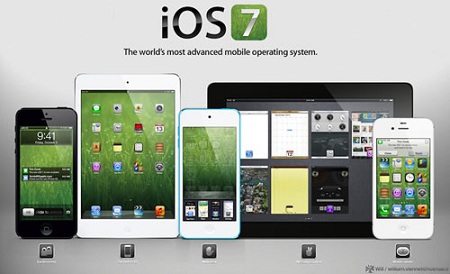
http://rapidgator.net/file/5c72099e7b80e73e4be971f473fe930c/iOS7eta4.part5.rar.html http://rapidgator.net/file/84940097133392d81eea904b973c0735/iOS7eta4.part3.rar.html http://rapidgator.net/file/22f97b987499e42b235524a55264983d/iOS7eta4.part6.rar.html http://rapidgator.net/file/3dcfdc20073c34b09bea96edc8420c43/iOS7eta4.part4.rar.html http://rapidgator.net/file/ea5914aa1ecf97195a4504a9f8b4bdfa/iOS7eta4.part2.rar.html http://rapidgator.net/file/887aeab7ea440b81a9a1c9c0d5539ad3/iOS7eta4.part1.rar.html or http://dizzcloud.com/dl/1651fga/iOS7eta4.part5.rar http://dizzcloud.com/dl/1651fgd/iOS7eta4.part4.rar http://dizzcloud.com/dl/1651ffp/iOS7eta4.part3.rar http://dizzcloud.com/dl/1651fft/iOS7eta4.part2.rar http://dizzcloud.com/dl/1651ffs/iOS7eta4.part1.rar http://dizzcloud.com/dl/1651ffw/iOS7eta4.part6.rar or http://www.secureupload.eu/bxbi4aj1obul/iOS7eta4.part1.rar http://www.secureupload.eu/ret1w1uoos67/iOS7eta4.part2.rar http://www.secureupload.eu/zcriglwh5bph/iOS7eta4.part3.rar http://www.secureupload.eu/pz06385r1rlt/iOS7eta4.part4.rar http://www.secureupload.eu/d0yu974axzgv/iOS7eta4.part5.rar http://www.secureupload.eu/b1y7mtpdozxe/iOS7eta4.part6.rar














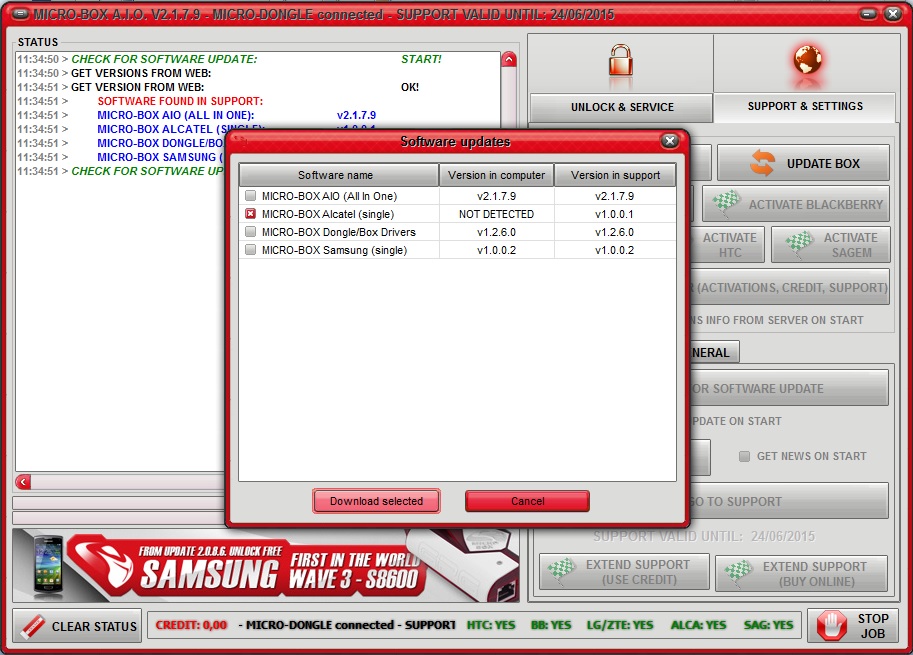
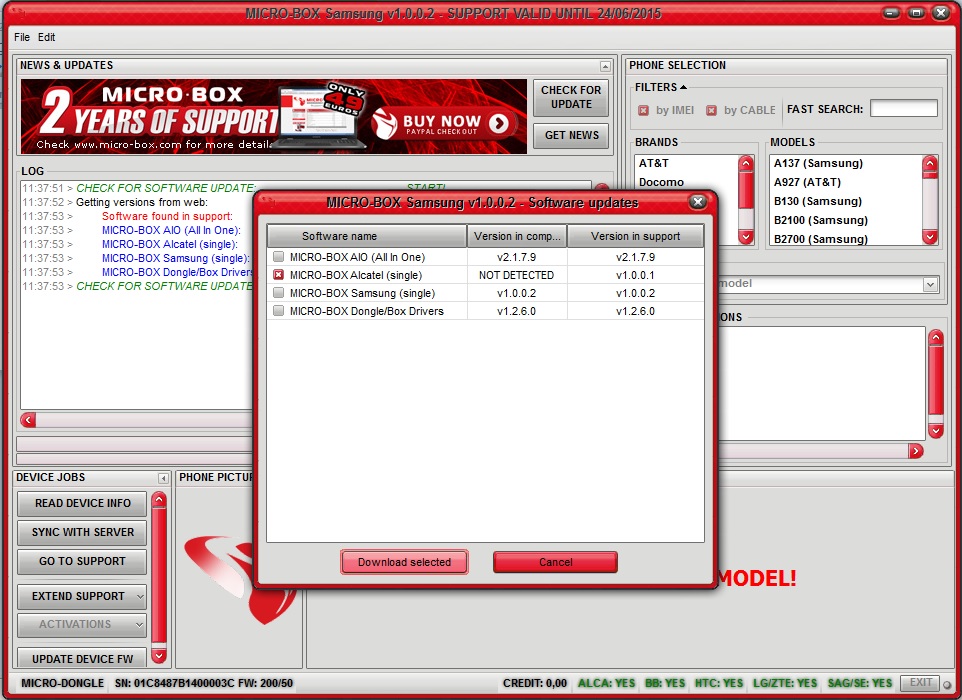


















Miracle Advance Android Tool V1.0
by Miracle Team
www.miracleserver.com
--------------------------------------------
Supports :
All Android Devices
Supports conenction
Normal Mode : Usb Debug Enabled
or
Recovery Mode : Recovery Mode - you can read info and use even in recovery mode
--------------------------------------------
- One click Read full info
show all device information
Show su Binay Version
Show BusyBox Version
- One Click Reboot :
Reocvery, Download
Boot-Loader,Turn off
- One Click Wipe phone in adb mode
- One Click Wipe phone in Fastboot mode
(all htc , chinese tabs etx)
- One Click Crack pattern Lock
- One Click Read Pattern Lock
- One Click Remove Password Lock
- One Click Remove Gmail Lock
- One Click Read Gmail Id
- One Click Install Any Apk
- One Click Flash Zip file
- One Click Remove pattern Lock
- One Click Get Memory Status
- One Click Fix Permission
- One Click Get adminstrators mode
- One Click change Default Memory to
Sd or Internet ( No Root Needed )
- One Click Remove pattern Lock
- One Click Remove Battery Status
- One Click Backup contacts
(sometimes Root Needed) only Android 4.x.x
- One Click Backup Sms
(sometimes Root Needed) only Android 4.x.x
- One Click Backup system apps
sometimes Root Needed) only Android 4.x.x
- One Click Backup All Apps
sometimes Root Needed) only Android 4.x.x
- One Click Restore Backup
sometimes Root Needed) only Android 4.x.x
- One Click Remove Safe Mode
sometimes Root Needed) only Android 4.x.x
- Key Tool ( Very useful when
toucscreen or buttons are damaged )
- Fastboot tools
one click Read full info
one click Reboot normal to fastboot mode
one click Reboot fastboot to normal mode
one click wipe device in fastboot mode
one click se/huawei bootloader unlocker by offical bootloader unlock code
- Fastboot Flasher
one click Flash Boot image
one click Flash Splash Image
one click Flash Hboot Image
one click Flash Radio image
one click Flash Recovery image
one click Flash Zip file in fastboot mode
- Erase Functions
one click Erase Boot
one click Erase Radio
one click Erase Boot
one click Erase all (Not erase Sdcard)
